Euhat Expert
Features
Transfer files between Android and PC.
For Google Storage Policy changed, I can't maintain this feature. Dear Guest can look forward to KDE Connect.- Clipboard operation between Android and PC.
- Work Trace Visualization.
- Clock In & Clock Out Inform.
- It's an open source software, so no security problem caused by closed source.
Remote File Management
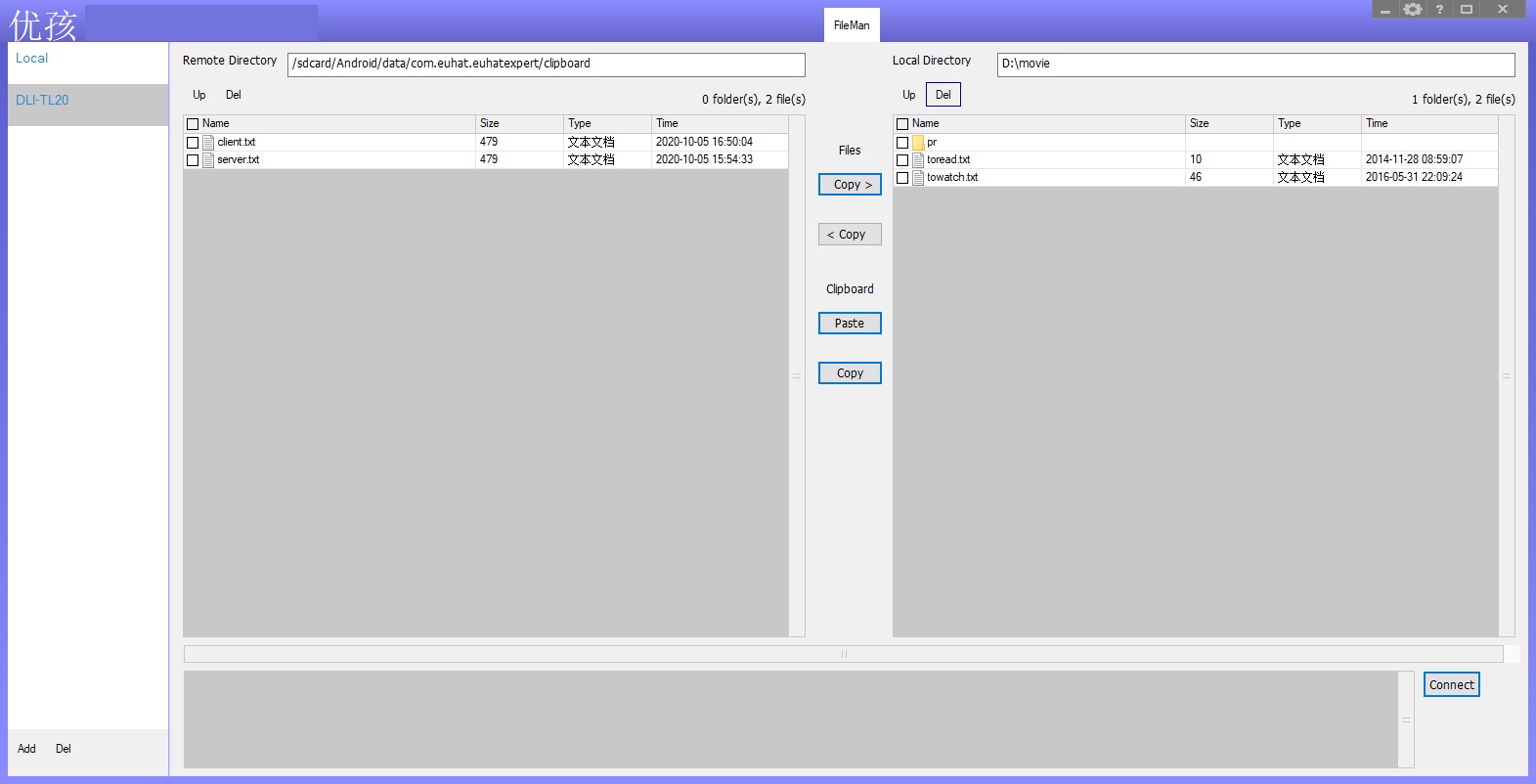
In Local -> FileServer dialog,
- click Certificate -> Generate button to generate file server certificate,
- click the button right to Share Dir edit box, and select directory for share,
- in Visit Code edit box, input the password for clients to access the server,
- finally click the Start button to start the file server.
In FileMan page, click Connect button to open connect dialog,
- click Certificate -> Generate button to generate file client certificate,
- Leave Peer Name empty,
- in Ip Addr edit box, input the ip of the remote file server, here we can input 127.0.0.1 to test the local file server,
- in Visit Code edit box, input the access password of the remote file server,
- click Go button to connect the file server.
- /sdcard/
- /sdcard/Documents/
- /storage
- /storage/3632-3564/
Clipboard operation between Android and PC
When Android device is connected with Windows through Euhat Expert, we can share clipboard data between them,- If we want to copy text data from Android to PC, highlight the text in Android and copy it, switch to the UI of Euhat Expert Android Edition, click PASTE button, the text will be saved to the clipboard folder for downloading to PC. Then go to Windows, after Euhat Expert Windows Edition is in connected state, we can click Copy button below Clipboard label in the middle of FileMan page, the text of Android clipboard will finally be copied to Windows clipboard.
- If we want to copy text data from PC to Android, highlight the text in Windows and copy it, switch to the UI of Euhat Expert Windows Edition, while in connected state, click Paste button below Clipboard label, then the text of Windows clipboard will be copied to Android clipboard.
Copy photos from Android to PC
Because of Google Scoped Storage policy, in new Android phones, apps usually don't able to visit the whole file system.Now as following steps, we can copy photos to PC.
- Open bundled file manager in Android OS. If we want selfie photos, click into "/sdcard/DCIM/Camera"; If we want screen shots, click into "/sdcard/DCIM/Screenshots".
- It's nice when we can preview the picture files in the file manager, so we can directly copy the pictures we want to the directory "/sdcard/Android/data/com.euhat.euhatexpert/files".
- After connecting Euhat Expert in PC with Euhat Expert in Android, we can see the picture files we want are clearly listing in the remote file list. Select and copy them to a local directory.
Work Trace Visualization
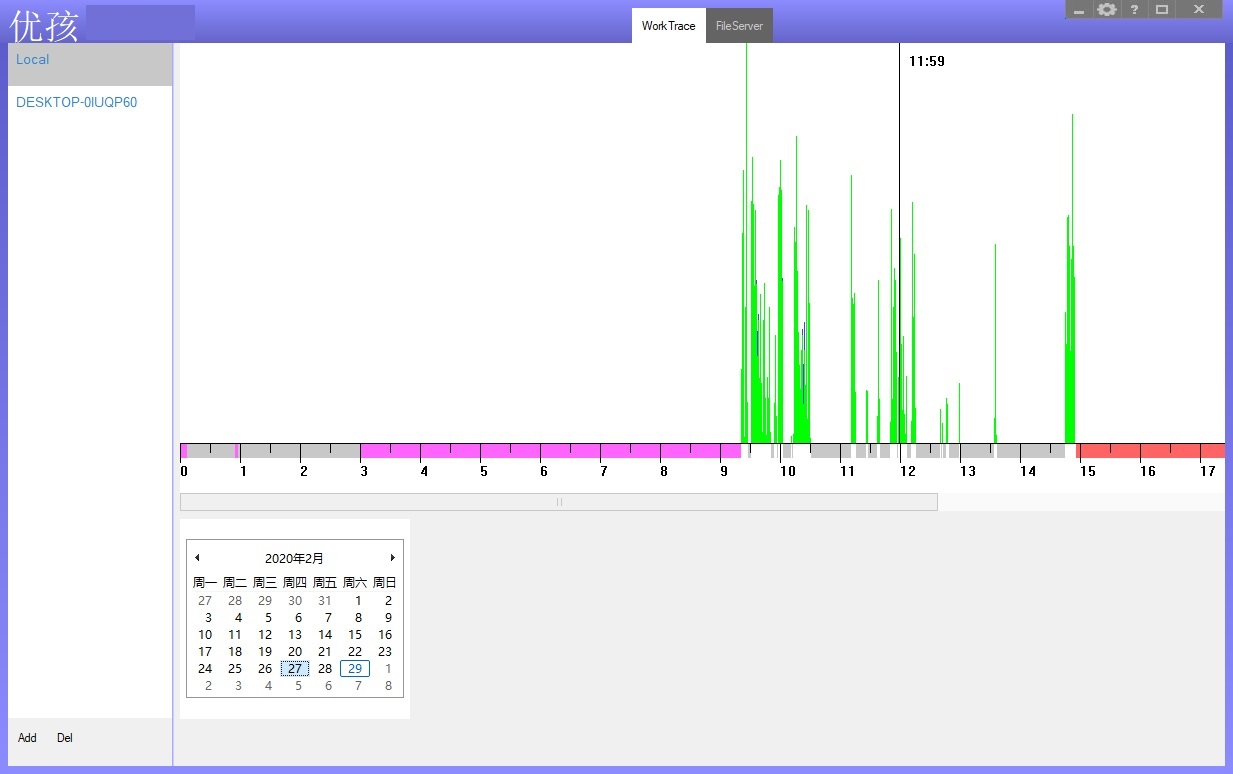
In Local -> WorkTrace page, we can view the mount of the keyboard and mouse operation.
Clock In & Clock Out Inform
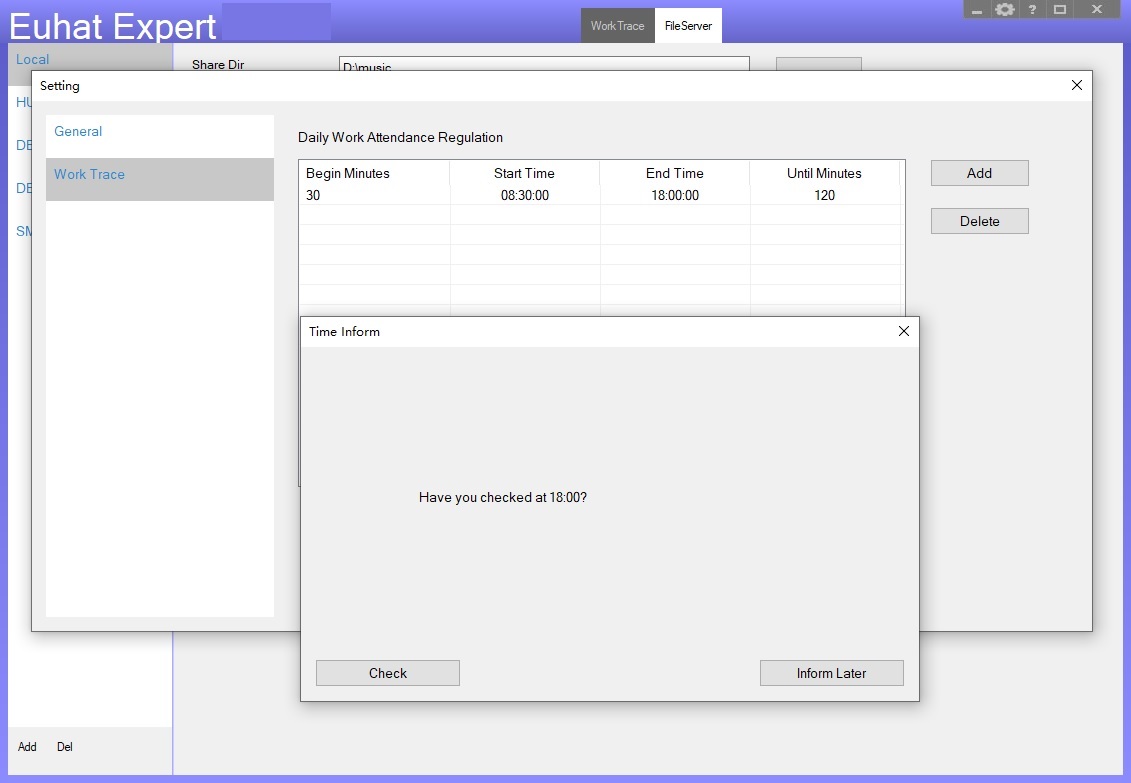
At the top right corner, click the tool button, this will open Setting dialog, click Work Trace in the left list, then we can setup the time of our clock in and clock out.
Android
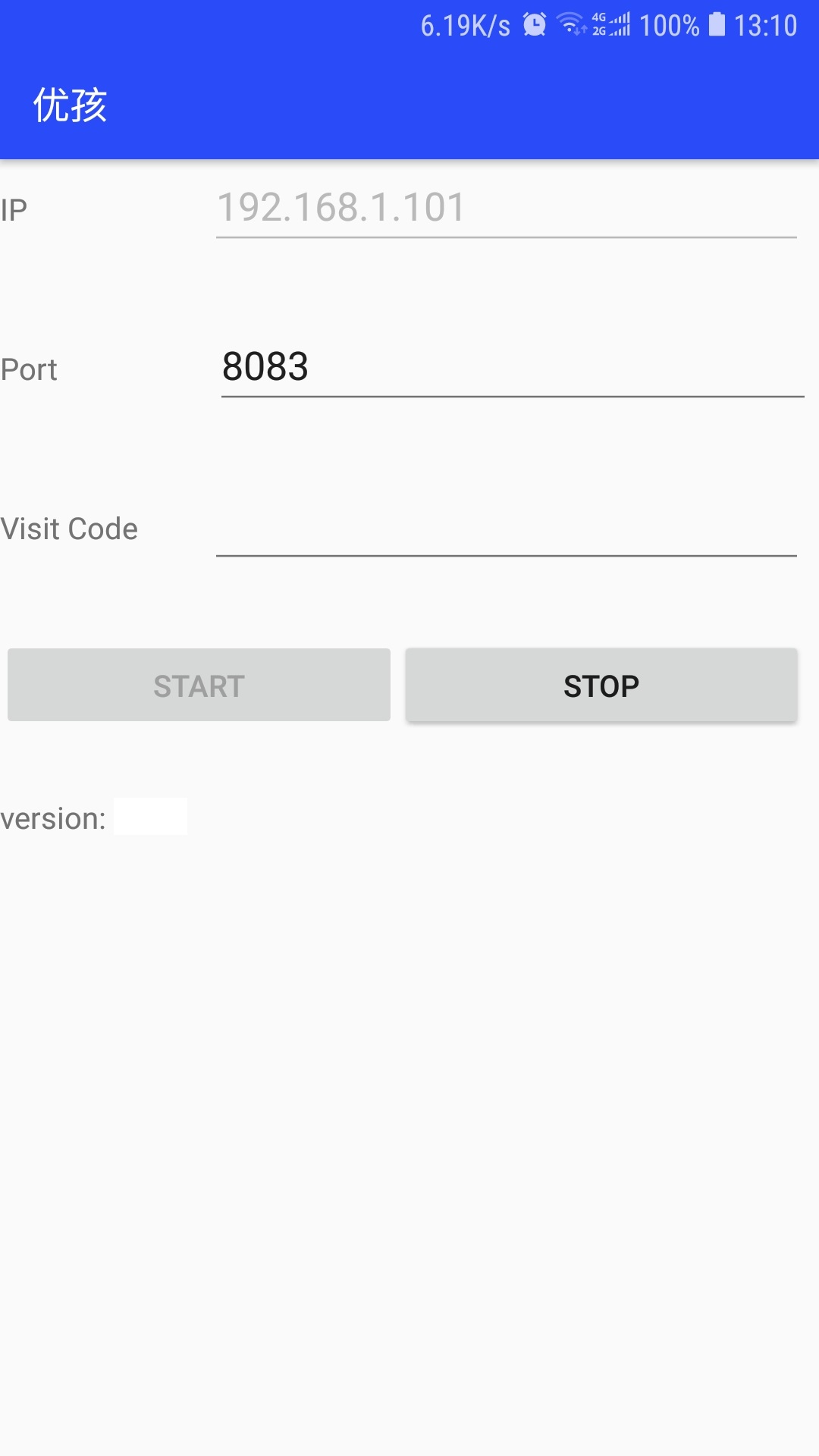
Declaration
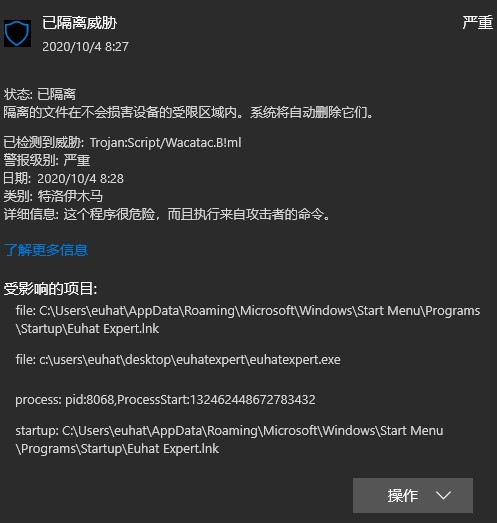
- One truth we learn from western civilizations is we should share knowledge to everyone whatever country we come from. Microsoft is on the wrong way.
Email:
- euhat@hotmail.com
- wolinux@163.com